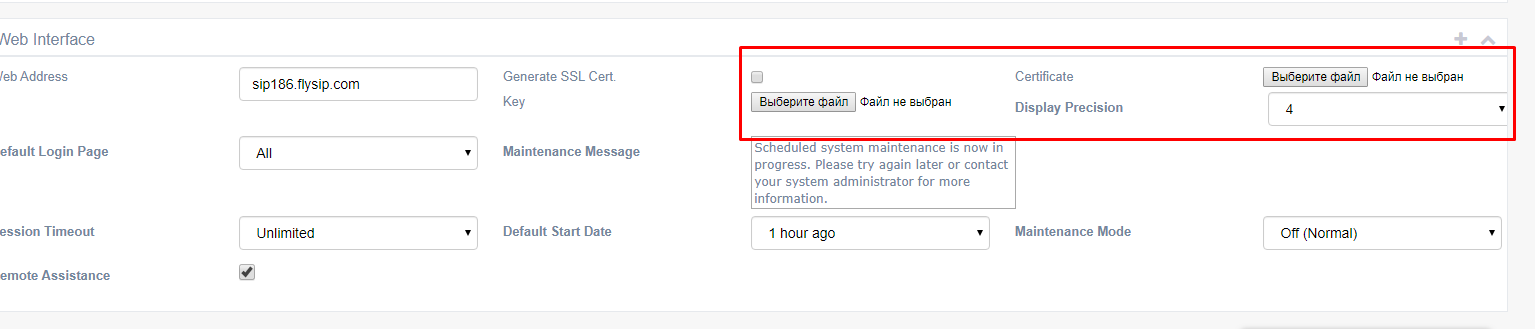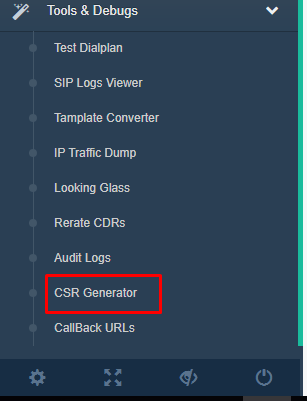Overview
Very often our customers ask us to prevent ssl certificate error on entering web management page. This error is caused by the free self-signed SSL certificate that is generated by the Flysip Softswitch. Such certificate provides encryption, but doesn't gurantee.
In order to avoid this issue proper SSL certificate should be purchased and uploaded to the system. The following step-by-step guide outlines steps required to obtain and upload such certificate.
Method
1. First you need to have account with some Certification Authority (CA). If you don't have such account then start by selecting CA that you want to use and open account with them. Some of the well-known CA companies are Verising, GoDaddy?, GeoTrust?. More can be found with the web search.
2. Generate .csr and .key file via menu Tools -> CSR Generator;

2. You should receive two files by e-mail shortly: .CSR (certificate signing request) and .KEY (private key). Save private key
for later useand use received CSR file to request certificate from your certification authority (CA). The actual process is dependent on selected CA, but usually it involves uploading .CSR file and completing some kind of the address verification process. Once you complete this process the CA should provide you with the .CRT (certificate) file which is linked to the .key file that you saved before;
3. Have both .KEY and .CRT file ready. Go
to the Flysip Softswitch web interface, open "System Parameters" and upload those .CRT and .KEY files.