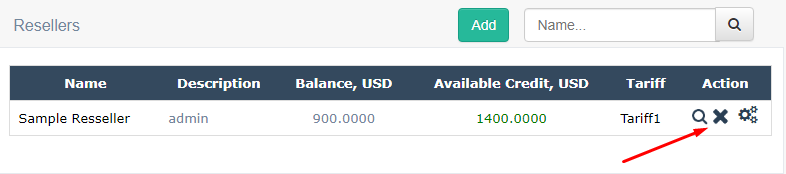Resellers are logical entities in the system usually representing some termination partners, resellers of a service, or a virtual Reseller for keeping track of pre-paid cards distributed by the company. A Reseller can have several Accounts associated with it. These Accounts may represent individual users of a product, such as pre-paid cards, or may identify different SIP UAs (e.g. phones or individual ports in multi-port devices) belonging to the same Reseller.
Resellers are organized hierarchically so that one reseller may “own” one or more sub-resellers.
There are two basic types of resellers: Root Reseller and all other resellers. They differ by the fact that Root Reseller doesn't have any other upper-level Resellers who “owns” him. For that reason, Root Reseller either directly or via his sub-resellers bills other resellers in the system. It usually represents owner of the switch. Unlike any other Reseller in the system the Root Reseller isn’t billed for the calls his accounts or sub-resellers make. Also, by default only Root Reseller has a right to view and/or modify system-wide parameters, such as for example routing configuration, though he/she can delegate some of those rights to selected sub-Resellers via Permissions.
Reseller could be, for example, a company with an account for each employee. The company will be invoiced for all usage, and the Softswitch will charge the company for the total, but the company will be able to see details of the usage for each account and bill them if necessary.
The following figure illustrates this concept:
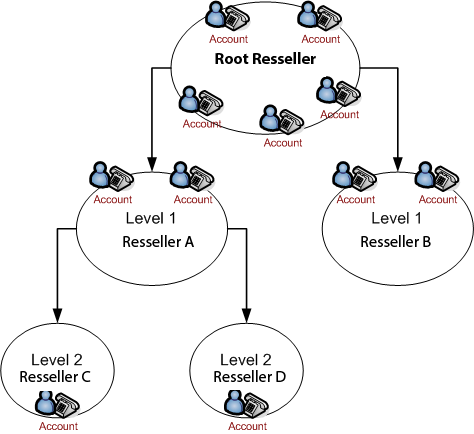
Here you can see the system with 5 Resellerrs, and 3 hierarchy levels. It should be noted that the system doesn’t allow a Reseller to see any other resellers above it, so that there is no way that the Reseller D for example will be able to tell that there are some other levels above the Reseller A.
Adding, Updating, and Deleting a Reseller.
On the Reseller page (shown below), you can add a new Reseller, update existing Reselles, or delete an existing Reseller.
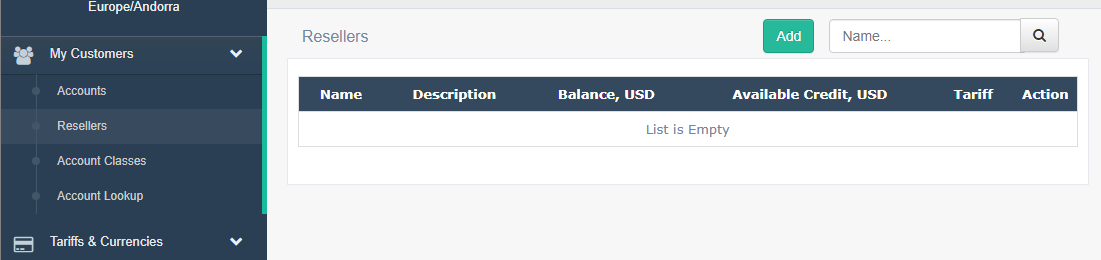

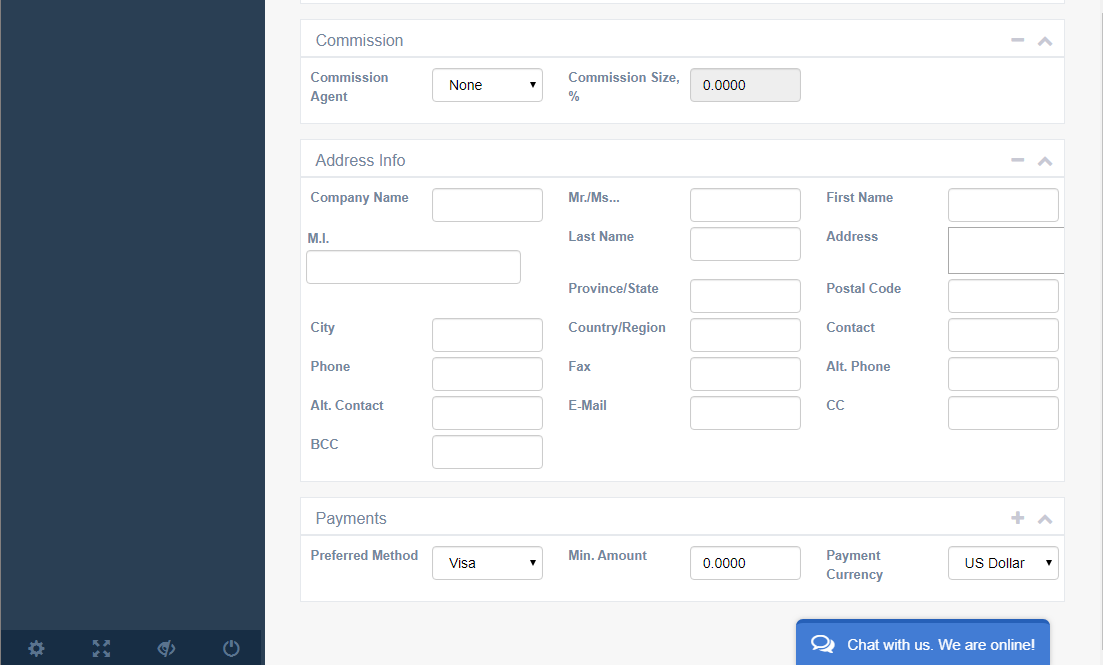
Add New Resseller
То Add New Resseller, enter your Resseller's details. For this example, our's name is "Sample Resseller".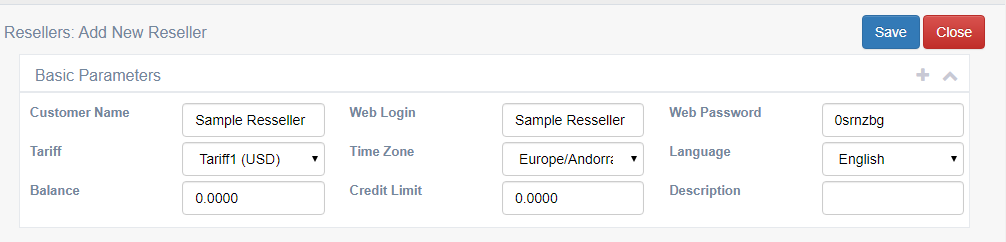
Select the Tariff that you will be assigning to your Resseller from the drop down box. Tariffs can be created and adjusted through the Tariffs tab under Tariffs and Currencies on your root Resseller Menu on your Flysip Softswitch.
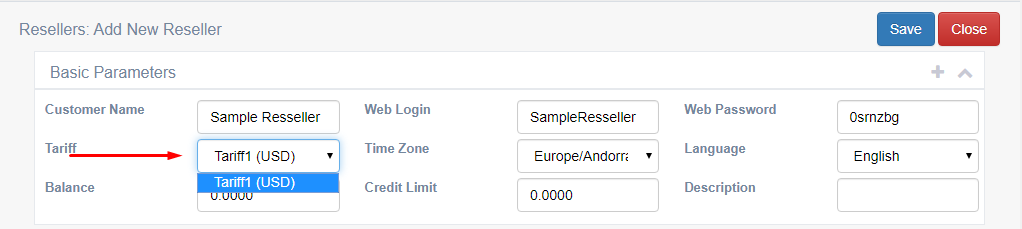
Next select a Time Zone for the location of your Resseller. A list of Time Zones can be found in the Time Zone link on your Flysip Helpdesk.
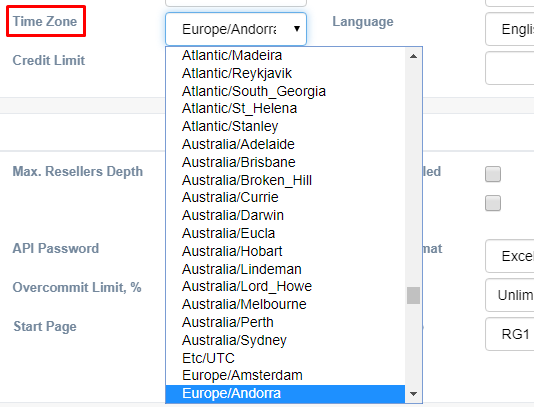
Set Web Login and Web Password details for your Resseller. The Resseller will have access to their own Web Interface, to view Call Record details, create their own Ressellers and Accounts, and setup their own rates. This will entitle them to become a Root Resseller as described in the 'Ressellers Overview illustration' above.

Select a Language from the drop down box for your Resseller. Setting the language of the Resseller will set most of the Resseller's web interface Menu options, and reporting to their desired Language.
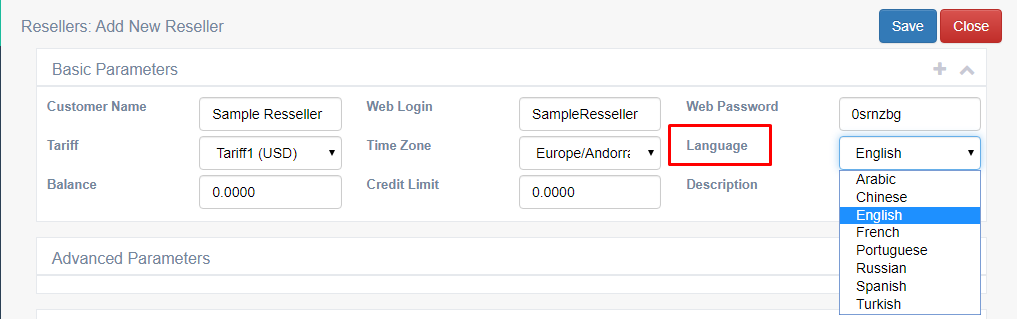
Enter Balance and Credit Limit details for your Resseller.

When you are done, select Save or Close.
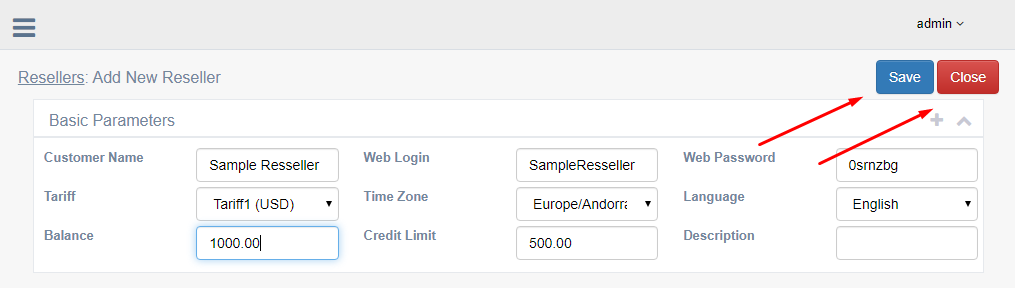
The Resseller you just added is now listed on the Ressellers page as shown below.
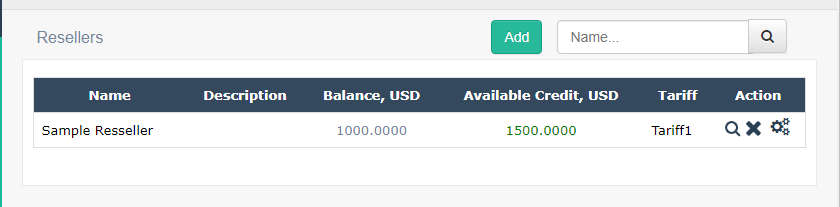
Note that the Balance and Credit limit are displayed in USD as standard, and are calculated according to your current Exchange Rates. Exchange Rates can be adjusted and added under the Exchange Rates tab, found under the Tariffs and Currencies heading on your Resseller Menu.
Updating an Existing Resseller
To update an existing Resseller, under the table of Ressellers, locate the Resseller you wish to update.
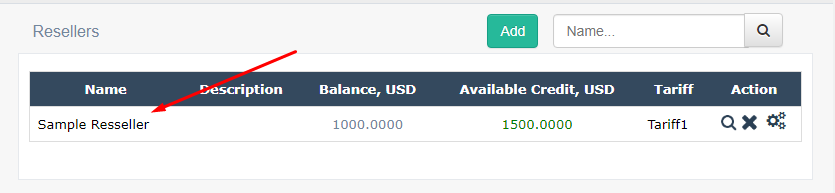
Update details as required and Save and Close. Adjust Resseller window is shown below.
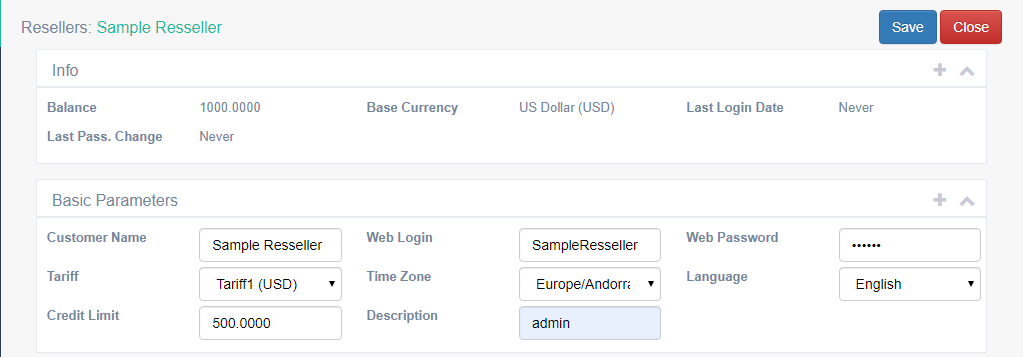
Note that the Resseller's Balance cannot be adjusted from this screen. This can be done through the Maintenance option at the bottom of the Resseller adjust screen as shown below.

The Maintenance option entitles you to Debit, Credit or Add Funds to your Resseller's account. Select the Action drop down box and select desired Action.
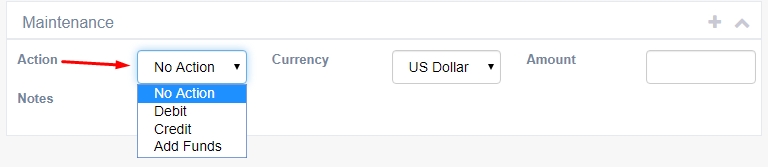
Enter the Amount and associated transaction Notes by which you wish to apply to your Resseller's account.

A choice of Currency for the transaction is given in the drop down box, according to the Exchange Rates you have set in your Flysip Softswitch.

Select Save and Close to perform the transaction on your Resseller's Account.
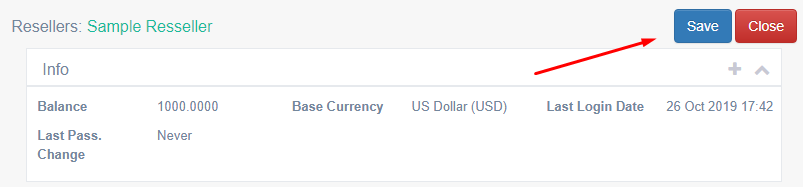
Deleting an Existing Resseller
To Delete an existing Resseller, under the table of Ressellers, locate the Resseller you wish to delete. On the row associated with that Resseller, select the image of a red cross under the Action column. The Resseller has now been deleted, and you are returned to the Ressellers page.