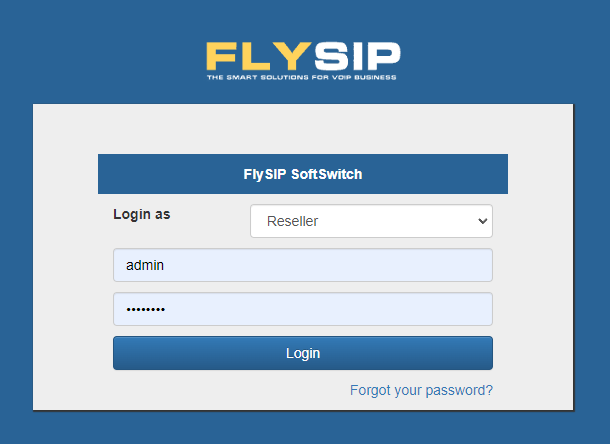Customizing the User Interface for your Business
You can customize the Flysip Softswitch web interface to suite your business needs. The default Flysip ogo and name are displayed on your switch as shown below.
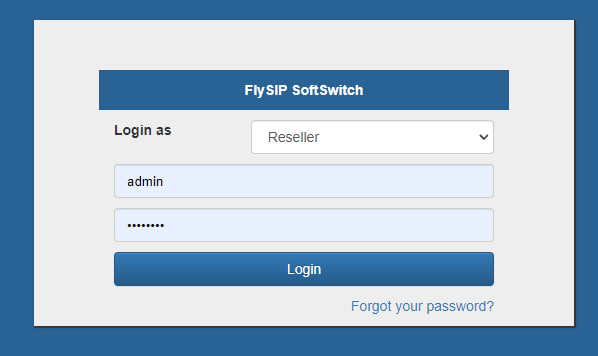
Navigate to the System Parameters tab under System Management on your Customer Menu. In our versions and above this can be found under System Management --> System Parameters or by using the search for System Parameters.
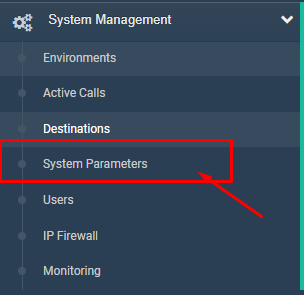
The System Parameters Window is displayed below. The first section in the System Parameters window is Branding. Changing these parameters allows you to customize your Flysip Softswitch.

Adding your Business Name and Logo
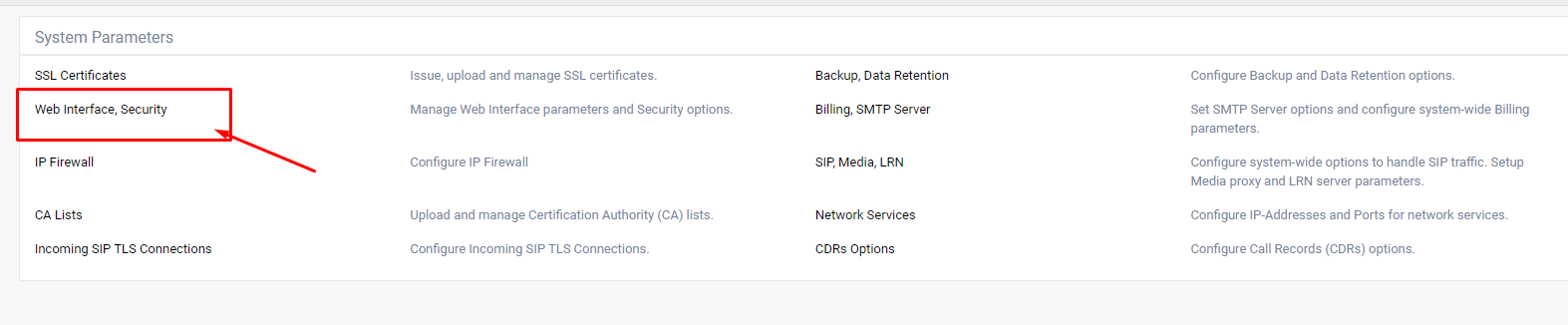
To add your Business Logo, the default image must first be deleted. Select the delete checkbox, and click Save to remove the image.
Click Choose File and select the image that you want to upload to your switch. Click Save to confirm the image change.
just Login Text and Title Text to reflect the Business Name that will be displayed on signup, and the name listed on the window of your Switch.

The Title Text "FlySIP SoftSwitch" shows up on the window Title.
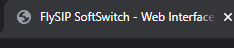
When your Business Login Text, Title Text and image have been adjusted, click Save&Close
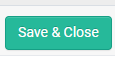
Your business Name and Logo have now been customized on your switch. Your Sign in Window will display the adjustments you made as seen below.